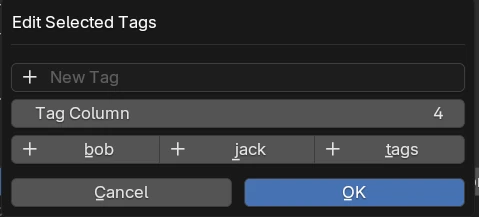List Panel¶
Vertex Group Plus contains a list with additional utility features.
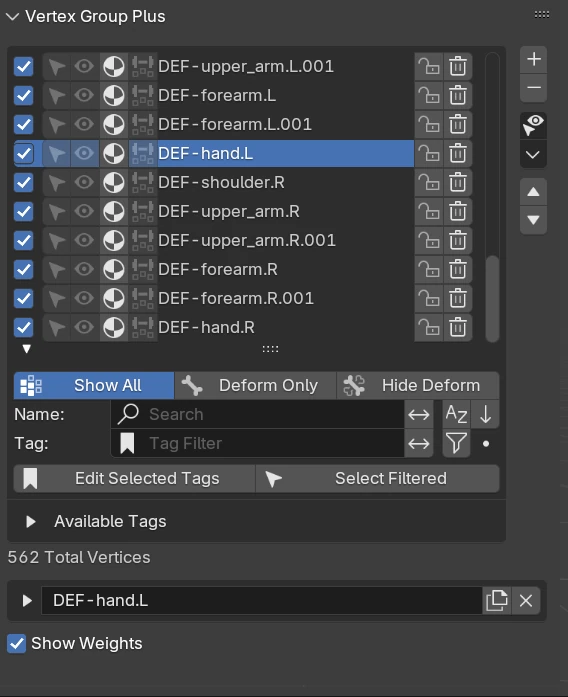
Search & Filtering¶
In the lower area of the list, there is an arrow that you can click on to expand a Search Subpanel.
Filter Deform¶
Show All: Shows ALL vertex groups.
Deform Only: Shows deformed vertex group only and hide other vertex groups.
Hide Deform: Hide deformed vertex group and show other vertex groups.
Note
Deform here means there is a bone that uses deform and has the same name as the vertex group that is present in the armature object pointed by the armature modifier.
Search By Name¶
Filter and search vertex groups by name, a vertex group will match if they contain the string in this search box, this feature is not case sensitive.
Invert Name Filter¶
This allows you to invert the filter and show vertex groups with name without the string.
Sort By Name¶
Sort the displayed search results alphabeticaly, this only sort the vertex groups in the UI and does not actually affect the vertex group’s actual position / index.
Reverse¶
Reverse the order of the search results, this only applies to the UI and does not actually affect the vertex group’s actual position / index in the list.
Tag Filter¶
Filter vertex groups by giving them tags, the tags are not case sensitive but it needs to be the exact string to match, the items are separated by comma.
Tag Invert¶
Inverting the selection shows the vertex group that does not match the tags.
Select Filtered¶
Select the current filtered Vertex Groups (Visible Vertext Groups in List)
Click - Deselect All and Select the Filtered Vertex Groups
Alt - Deselect All Vertex Groups
Shift - Keep Existing Selection and add the Filtered Vertex Groups into selection
Shift + Alt - Keep Existing Selection and remove and deselect Filtered Vertex Groups from selection
Vertex Group Extra Data¶
This shows some extra data that is added in by the addon.

Notes¶
You can use this to add some notes for self reference.