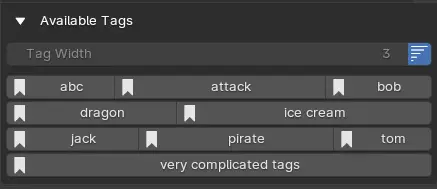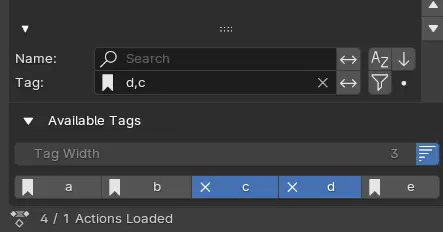Filter and Tag System¶
Filtering System¶
In the Action List Panel, you can filter the action by name and tags using the Filter and Tag System. This is extremely useful when you are working on many actions in the same file.
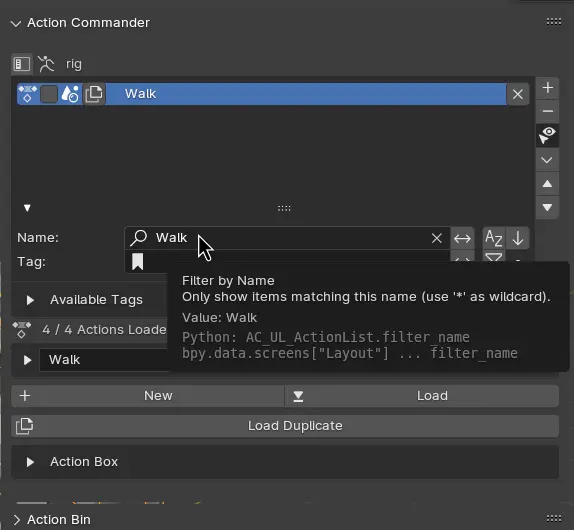
Options¶
Filter By Name¶
Filter the actions by name.
Invert Name Filter¶
Inverse the name filter.
Sort by Name¶
Sort the filter result by name alphabetically.
Reverese¶
Reverse the sorting of the filter order.
Invert Tag Filter¶
Inverse the tag filter.
Use Tag Exclusive¶
If enabled, only match action if the actions have all tags in the tag filter.
Tagging System¶
You can Assign Tags to the action, separated by comma.
This is useful for categorizing your action without giving really long names to the action.
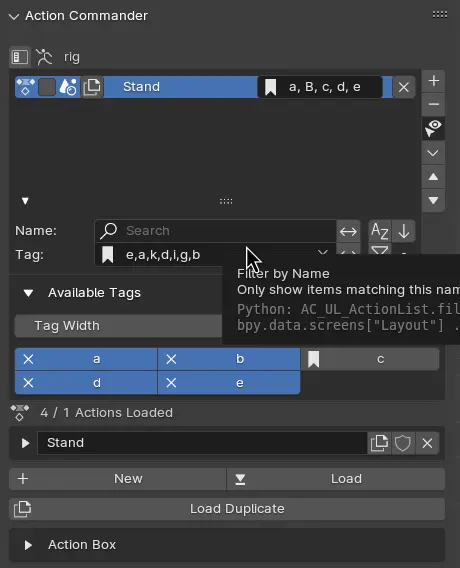
Options¶
Tag Width¶
This determine how wide the Tags listed is going to be in a row, the bigger the number, the less item will be in a row.
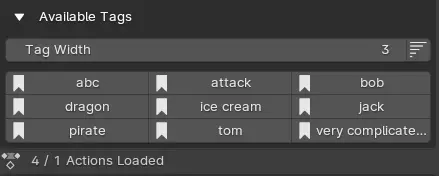
Tag Variable Width¶
If tag variable width is enabled, it will disable tag width, and set the tag’s button width based on the character amount of the tags.