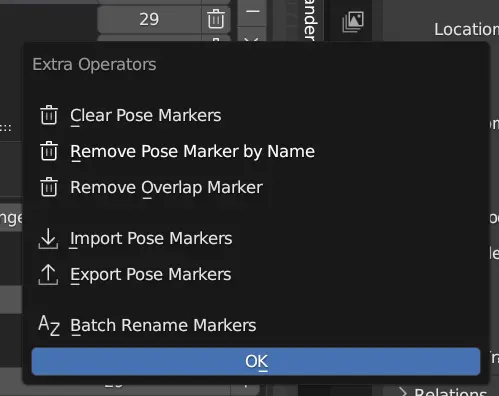Pose Marker Manager¶
While it is a very hidden feature, action actually stores Pose Marker in them.
Pose Marker Manager is available under Action Properties in both Action List and Action Bin.
This feature will list Pose Markers in a list.

The list will have Action Button that you can enable / disable.
Use Pose Marker As Range¶
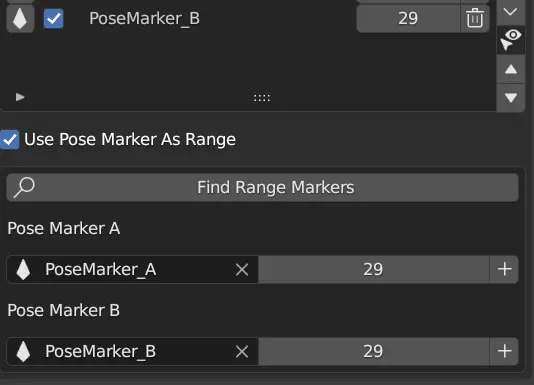
Enabling this will make the Action Commander to use the Pose Marker A and Pose Marker B as frame range, if available.
Find Range Markers¶
This is the same as Find All Actions Range Markers, but only within in the action.
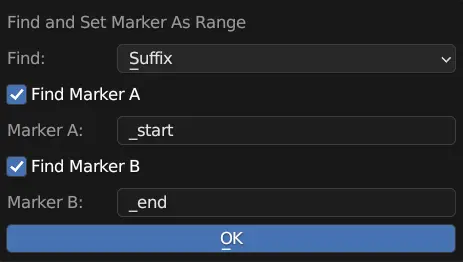
Pose Marker A & B¶
Pose Marker A: First Pose Marker, usually use for start of frame range.
Pose Marker B: Second Pose Marker, usually use for end of frame range.
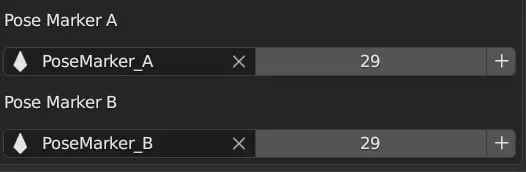
Note
** Pose Marker A and Pose Marker B can be flipped, the addon will automatically take the lower frame as start and higher frame as end.
Add Pose Marker As Range (A / B)¶
Utility function to help create a Pose Marker and assign as Marker A or Marker B.
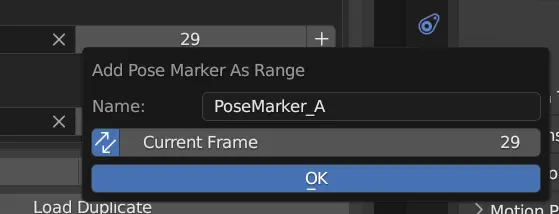
Options¶
Name¶
Name for the New Pose Marker.
Sync Frame¶
Enable to also set the current frame to preview the frame to be added.
Current Frame¶
Frame of the New Pose Marker
Clear Pose Markers¶
Remove all Pose Markers from the action.
Remove Pose Marker By Name¶
Remove all Pose Marker with the matching name.
Options¶
Mode¶
Include - Remove the marker if the marker name include the specified string.
Exclude - Remove the marker if the marker name exclude the specified string.
Exact - Remove the marker if the marker name is exactly the specified string.
Name¶
Name to match the pose marker name to be removed, either include, exclude or exact.
Selected Marker Only¶
Limit to remove only within selected marker only.

Remove Overlap Marker¶
Remove any Duplicate Marker with the same frame and name
Import Pose Markers¶
Import Pose Marker from external file exported by Action Commander.
Options¶
Find and Bind Camera¶
Attempt to find and bind relevant camera.
Export Pose Markers¶
Export Pose Marker to external file.
Batch Rename Pose Markers¶
This operator batch rename pose marker by adding prefix, suffix or replace a string
Options¶
Mode¶
Prefix - Add a prefix to the in front of Pose Marker Name
Suffix - Add a suffix to the end of the Pose Marker Name
Replace - Find and replace the string in the Pose Marker Name
Remove - Remove the string from the Pose Marker Name
Prefix / Suffix / Find¶
Prefix / Suffix / Find / Remove String
Replace¶
String to replace to in Replace Mode.
Name¶
Name to match the pose marker name to be removed, either include, exclude or exact.
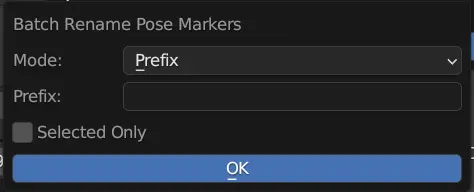
Note
Technical Details for External Marker File
Marker files are just simple JSON file with the marker info in it.