Utility Menu¶
Some utilities to use for managing the frame range list.
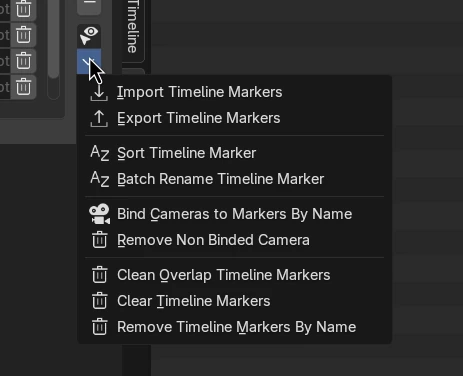
Import Timeline Markers¶
Import .marker files that is exported using this addon into the Blend file.
Options¶
Find and Bind Camera¶
Attempts to bind camera to marker by finding camera object with the matching name saved in the file.
Export Timeline Markers¶
Export .marker files from one Blend file so that you can import it to another Blend file.
File Format¶
The file format is “.marker”. However, this is just a json file, and it is possible to port this to other software.
The structure of the format is a list of json objects with the following Key Value Pairs.
Name: Name of the marker
Frame: Frame of the marker
Selection: Selection state of the marker
Camera: Camera name of the marker is binded to
Notes: Notes that are stored in the marker, this property is added by marker manager
Tags: Tags that are store in the marker, this property is added by marker manager
Since this is just a simple json text file, you can easily edit this file without Blender, assuming you use the correct key value pairs and is a valid json.
Sort Timeline Marker¶
Sort the orders of the timeline markers in the list.
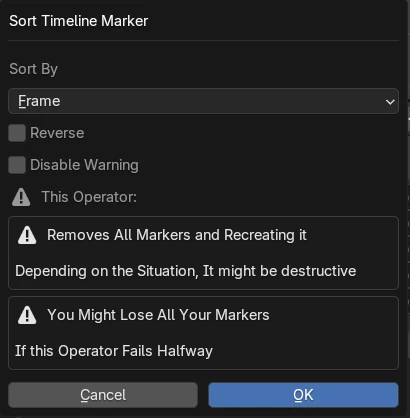
Options¶
Sort By¶
Frame - Sort the timeline markers by frame.
Name - Sort the timeline markers by name.
Reverse¶
Reverse the sorting results.
Disable Warning¶
Due to the method this addon use to sort the markers, you might lose some data if this operation fails.
The addon sort the markers by removing everything and recreate them in correct the order.
If there is another addon that attach data to the timeline marker, this operation might unintentionally remove it.
However, this operation still can be undone if it fails.
The checkbox option disables that warning.
Batch Rename Timeline Markers¶
Loop through the timeline markers and rename them according to the settings provided.
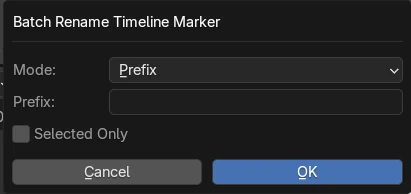
Options¶
Mode¶
Prefix - Insert / prepend prefix string at the start of the timeline marker name.
Suffix - Insert / append suffix string at the end of the timelinne marker name.
Replace - Find and replace string A with string B.
String A / Prefix / Suffix / Find¶
String to use as prefix / suffix string, or the string to find for replacement.
String B / Replace¶
String to replace in Replace mode.
Selected Only¶
Only operate on selected timeline markers.
Bind Camera to Marker By Name¶
Loop through the markers and bind the camera to the marker if the camera has the same name as the markers.
Remove Non-Binded Camera¶
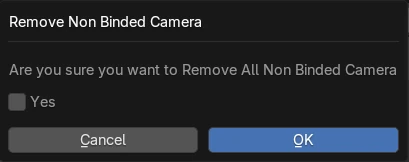
This will remove any camera that is not binded with a marker.
Clean Overlap Timeline Markers¶
Cleanup by removing similar markers that are overlapped.
It will check if the frame and name of the markers is the same, and then optionally check for other attributes to decide if a marker should be deleted.
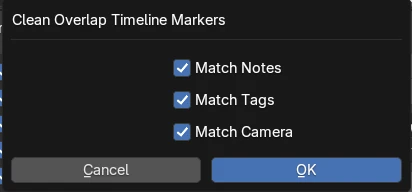
Options¶
Match Notes¶
Only deletes the marker if the overlapping marker has the same notes.
Match Tags¶
Only deletes the marker if the overlapping marker has the same tags.
Match Cameras¶
Only deletes the marker if the overlapping marker has the same cameras.
Clear Timeline Markers¶
Removes all timeline markers.
Remove Timeline Markers By Names¶
Remove timeline markers based on the name.
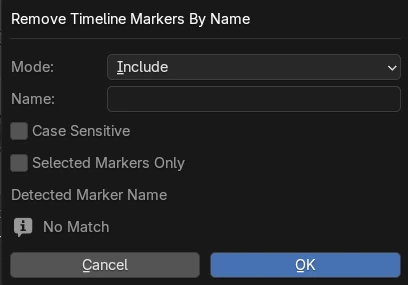
Options¶
Mode¶
Include - Match and delete the timeline marker if the marker name contains the substring.
Exclude - Match and delete the timeline marker if the marker name does not contain the substring.
Exact - Match and delete the timeline marker if the marker name is exactly the same as the substring.
Name¶
String to match based on the condition.
Case Sensitive¶
Toggle to make matching to be case sensitive.
Selected Markers Only¶
Toggle it so that it only deletes from selected markers only.
Detected Marker Name¶
Shows a List of detected matching markers that will be deleted.