List Panel¶
This list present markers in a list form, making it easier to have an overview of the markers and much easier to manage.
The list also comes with tag filtering system, allowing you to find your markers much easier.
This is useful when you want to hop around a few key poses.
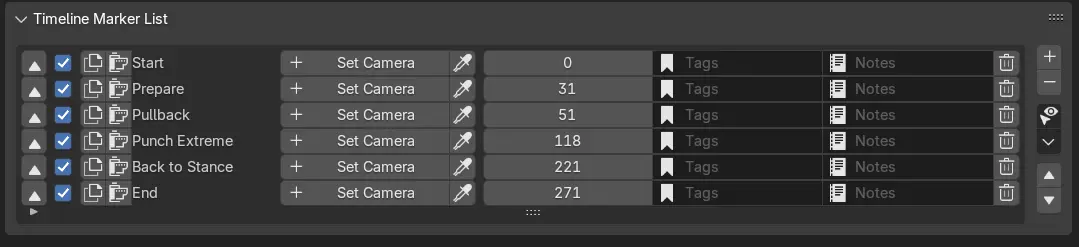
Add Timeline Marker¶
Create a new timeline marker to the scene.
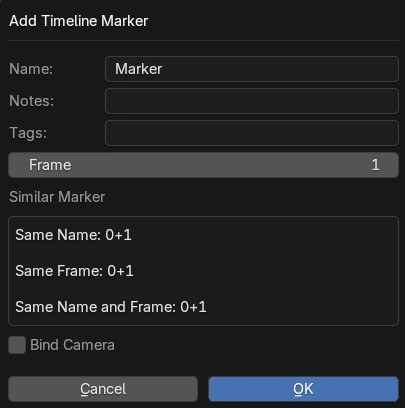
Options¶
Name¶
Name of the new timeline marker to be created.
Notes¶
Notes of the marker.
Frame¶
Frame of the marker.
Similar Marker¶
This box shows you the count of similar markers that has the same name, frame, or both.
Bind Camera¶
Choose a camera to bind to the marker.
Mode¶
Create From View - Create a camera from the current view and bind it to marker.
Selected Camera - Set the selected camera to bind it to marker.
Camera - Pick a camera to bind to it Marker.
View¶
View the camera after binding it to the marker.
Name¶
Name to use for the created camera in Create From View Mode.
Search & Filtering¶
In the lower area of the list, there is an arrow that you can click on to expand a Search Subpanel.
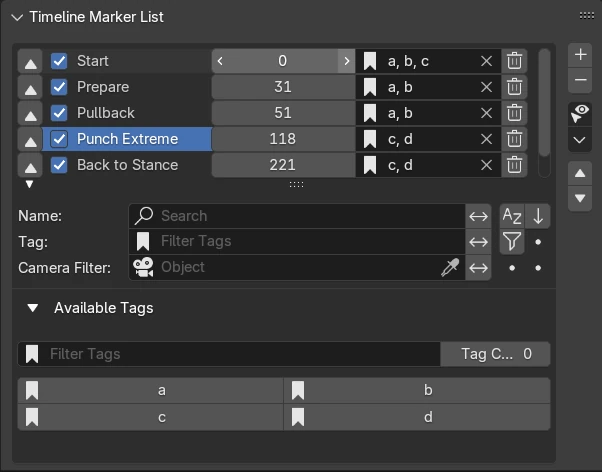
Search By Name¶
Filter and search timeline markers by name, a timeline marker will match if they contain the string in the search box, this feature is not case sensitive.
Invert Name Filter¶
This allows you to invert the filter and show you the name of timeline markers without the string.
Sort By Name¶
Sort displayed search results alphabeticaly, this only sort the timeline markers in the UI and does not actually affect the timeline marker’s actual position / index.
Reverse¶
Reverse the order of the search results, this only applies to the UI and does not actually affect the timeline marker’s actual position / index in the list.
Tag Filter¶
Filter timelne markers by giving them tags, the tags are not case sensitive but it needs to be the exact string to match, the items are separated by comma.
Tag Invert¶
Inverting the selection shows the timeline markers that do not match the tags.
Camera Filter¶
Filter timeline markers by binded cameras.
Timeline Marker Properties¶
This shows the properties of the timeline markers.
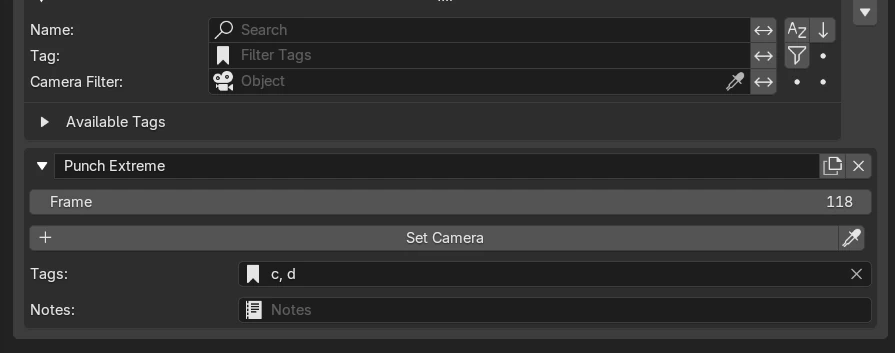
Name¶
Name of the timeline marker.
Frame¶
The frame of the active timeline marker.
Set Camera¶
Sets the camera of the timeline markers.
Refer to Set Camera
Tags¶
Tags of the timeline marker.
Notes¶
Notes of the timeline marker.
