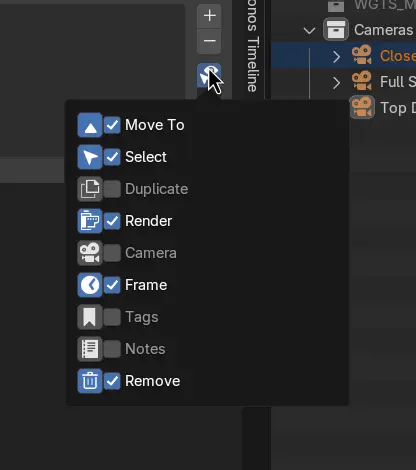List Items¶
List items shows you the items that you can enable and disable in the list.
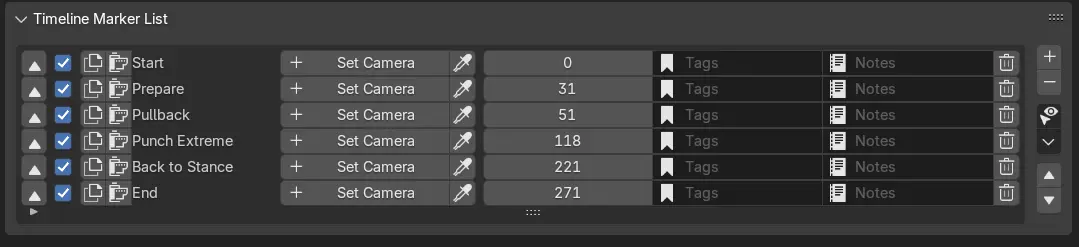
Default Enabled Items¶
Some buttons are turned on by default while most are turned off by default.
Below are the default settings for the items.
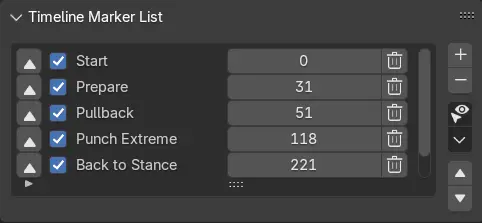
Items¶
Move To Marker¶
Jump to the frame of the selected marker.
Select¶
Select the state of this marker.
Duplicate¶
Duplicate the marker in the scene.
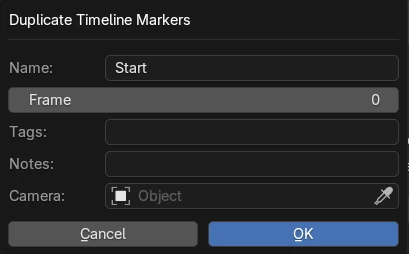
Options¶
The options are polulated with the data of the markers you are going to duplicate.
Name¶
Mame of the marker to be duplicated.
Frame¶
Sets the frame of the marker to be dupicated.
Notes¶
Set the notes of the marker to be duplicated.
Camera¶
Sets the camera of the marker to be duplicated.
Render at Marker¶
Render the frame of the from the desired marker with just a click.
Set Camera¶
For you to bind a camera to the marker.
If the camera is not set, clicking “+ Set Camera” will prompt a dialog for you to select a camera.
The “X” button can be used to remove the camera from the marker.

If a camera is set, it will show the camera’s name and the button will be blue. If you click the button in this state, you will view the camera upon clicking.
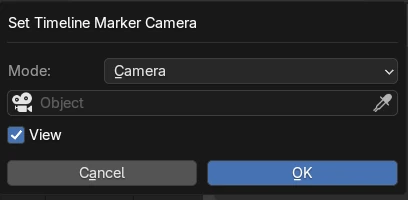
Options¶
Mode¶
Create From View - Create a Camera from the current view and bind to marker.
Selected Camera - Set the selected camera to bind to marker.
Camera - Pick a camera to bind to marker.
View¶
View the camera ffter binding the marker.
Name¶
Name to use for the created camera in Create From View Mode.
Frame¶
Frame of the marker.
Tags¶
Tags of the marker.
Notes¶
Notes of the marker.
Remove¶
Removes the marker.