Action Button¶
Action Button are Buttons you can enable and disable in the list.
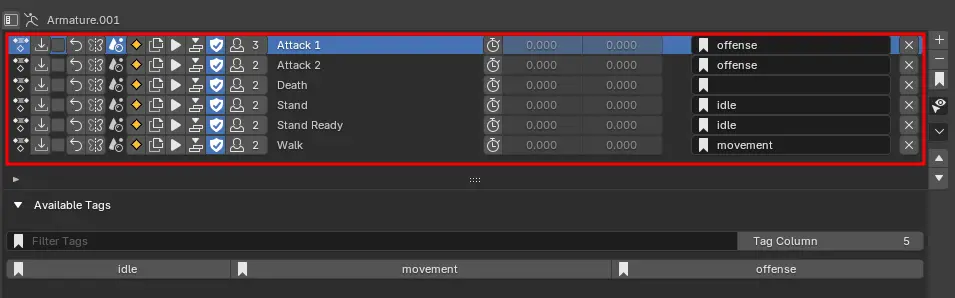
Default Enabled Buttons¶
Some buttons are on by default while most are off by default.
Below are the default settings for the icons.
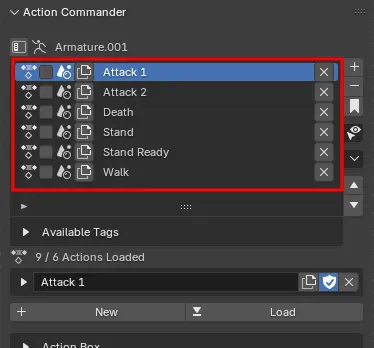
Action Buttons Menu¶
You can enable or disable each of the button at the side of the list.
Button Items¶
Action Icon For Decoration¶
An icon decoration, shift click to change the icon.
Preview Clip¶
Preview animation clip that is assigned to the action. If there are no clip assigned, it will show “O” icon.
When A Video Clip is assigned, it will display as a Video Icon, if none is assigned, it will display a import icon, which you can click to assign a Clip
You can also reassign the Clip by ctrl clicking the preview clip button
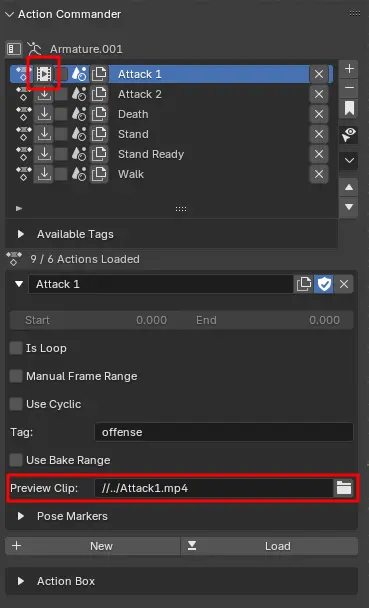
Select this Action¶
Select state for this action, use for baking multiple actions and other features.
Loop Mode¶
When Enabled, Will Subtract 1 Frame from the Frame Range when switch to this action
Flip Action¶
Duplicate a Flipped Version of this action
Options¶
Flipped Action Name¶
Name of the Duplicated Flip Action
Link State / Make Local¶
Show make local button if the action is linked.
If the action is a local action, it will show a scene icon.
If the action is a linked action, it will be a clickable button with link icon.
That button will make linked action into local.
Bake This Action¶
This button bake the active action.
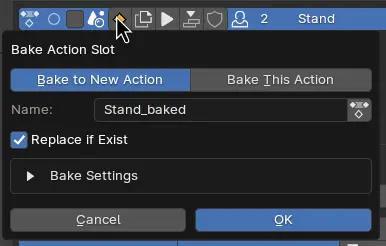
Options¶
bake to new action / bake this action¶
bake to new action: this option will create a copy of a new action and bake into that action.
Bake This Action: This option will bake directly to the action.
Name¶
Name of the new action to bake to.
Only available when set to “Bake to New Action”.
Use Existing Action¶
Bake to existing action, and allow to pick from existing action.
Only available if replace if exist is turned on.
Replace if Exist¶
Replace the action if an existing action with the name given is the same.
Bake Settings¶
All options is the same as vanila blender bake settings.
Duplicate Action¶
Duplicate this action.
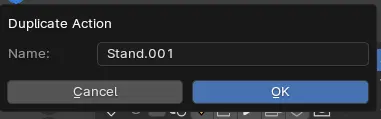
Options¶
Name¶
Name of the new action to be duplicate to.
Play Action¶
Play / Pause this action.
Click to play when stopped, and stop when play.
Shift click to play from the start frame.
Push To NLA¶
Push this action to NLA.
Use Fake User¶
Fake user boolean.
Users¶
User count of this action.
Click to Check Additional Details on this Action’s User
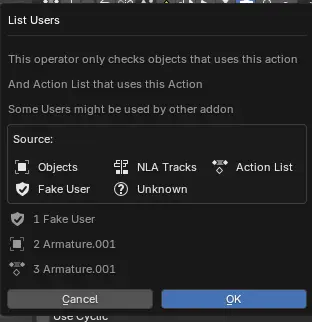
Manual Frame Range¶
Use Frame Range Boolean
Frame Range¶
Start Frame and end frame of this action.
Tags¶
Tags of this action used for filter.
Remove¶
Remove this action, works the same as Remove Action.
Support For Multiple Objects¶
Enable the ability to show list for Multi Object.